This article explores data-binding in Blazor 0.7.0
The source code for this article can be found here.
This article is part of a Blazor state management exploration series.
- Blazor State Management Part I - Data-Binding
- Blazor State Management Part II - Event Delegation
- Blazor State Management Part III - Cascading Parameters
MVVM (Model-View-ViewModel) is a UI design pattern that separates the data layer, model, from the presentation layer, view. The pattern bridges the two layers with the ViewModel which is responsible for converting the model into a view-friendly form and for relaying view-driven updates back to the model.
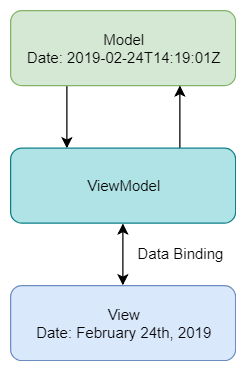
An important part of the MVVM pattern is the communication between the view and ViewModel. When the ViewModel updates data the view automatically updates to reflect the changes. The opposite is also true. When the view updates data through user interactions, the ViewModel references the most up-to-date data. This is known as data-binding.
In short, data-binding means that the view always reflects the current ViewModel and the ViewModel stays in sync with updates that occur in the view, user-driven or otherwise.
Here is an example of data-binding from the Blazor documentation.
<input type="checkbox" class="form-check-input" id="italicsCheck" bind="@_italicsCheck" />
Current Value: @_italicsCheck
@functions {
private bool _italicsCheck { get; set; } = false;
}The above is a simple component. The properties defined in the functions section act as our ViewModel and are accessible to the above HTML, the view, through razor syntax. In this case, the view displays a checked checkbox when the ViewModel’s _italicsCheck is true. Furthermore, the value stored in _italicsCheck updates as users toggle the checkbox in the UI to match the new toggled state. This functionality, data-binding, is achieved with the bind attribute.
Two-way data-binding out of the box! So Blazor supports the MVVM design pattern, right? Not quite. Let’s examine what happens when data is used across components.
@* UpdateMessage.cshtml *@
<div>UpdateMessage Component Current Value: @Message</div>
<div>
<input type="text" bind="@Message" />
</div>
@functions {
[Parameter] string Message { get; set; }
}@* DisplayMessage.cshtml *@
<div>Display Message Component Current Value: @Message</div>
@functions {
[Parameter] string Message { get; set; }
}And update index.cshtml
@* index.cshtml *@
@page "/"
<DisplayMessage Message="@Message"></DisplayMessage>
<UpdateMessage Message="@Message"></UpdateMessage>
@functions {
private string Message { get; set; } = "Hello World";
}Now, two components are using the same data. Let’s see what happens when we update the message in UpdateMessage. Do updates propagate to the DisplayMessage component?
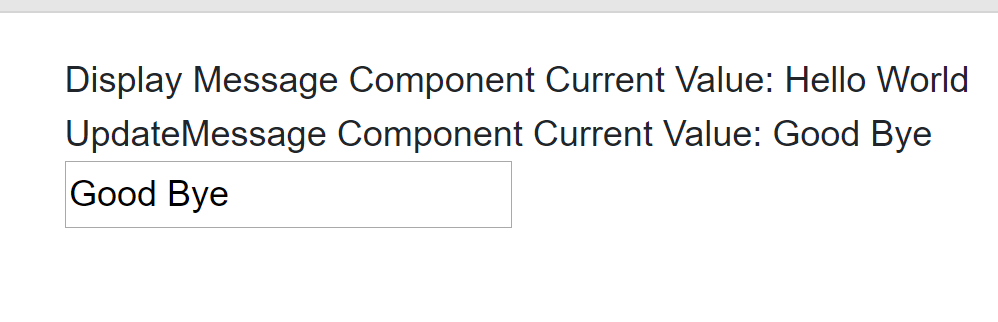
Unfortunately, no. Data-binding is limited to the current component and child components. But wait! Like two-way binding on input tags, Blazor supports two-way binding on custom component parameters using the bind- prefix attribute. Let’s implement that now.
@* index.cshtml *@
...
<DisplayMessage bind-Message="@Message"></DisplayMessage>
<UpdateMessage bind-Message="@Message"></UpdateMessage>
...The bind- prefix allows one to bind data to custom-component parameters. Before refreshing the application, we need to add the following Action parameter to UpdateMessage and DisplayMessage.
@* DisplayMessage.cshtml and UpdateMessage.cshtml *@
...
@functions {
...
[Parameter] Action<string> MessageChanged { get; set; }
}We will examine how this works in a future article. For now, cross your fingers!
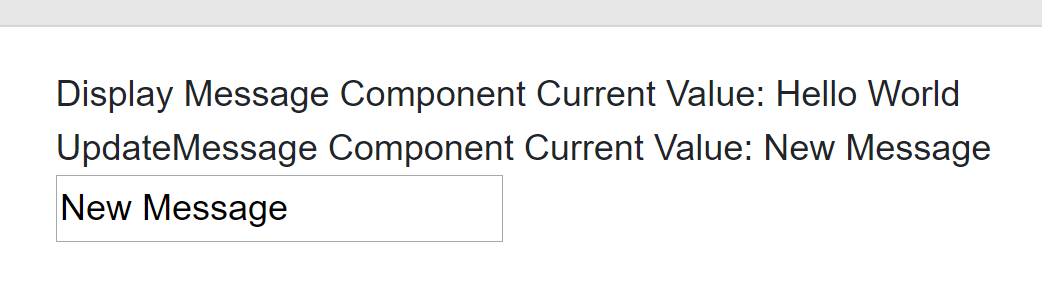
No luck! Surely, the issue is that we are sharing a string across components. Passing a string is to pass by value. So each component is receiving its own copy of the string. AHA! Let’s try using a POCO as our state object.
@* Person.cs *@
public class Person
{
public string Name { get; set; }
}And repeat the same pattern from before…
@* DisplayPerson *@
<div>DisplayPerson Component - Person's Name: @person.Name</div>
@functions {
[Parameter] Person person { get; set; }
}@* UpdatePerson Component *@
<div>UpdatePerson Component - Person's Name: @person.Name</div>
<div>
<input type="text" bind="@person.Name" />
</div>
@functions {
[Parameter] Person person { get; set; }
}Let’s not forget to update index.cshtml to use the new Person components.
@* index.cshtml *@
...
<DisplayPerson person="@person"></DisplayPerson>
<UpdatePerson person="@person"></UpdatePerson>
@functions {
...
private Person person { get; set; } = new Person { Name = "Derek" };
}Refreshing our browser we get
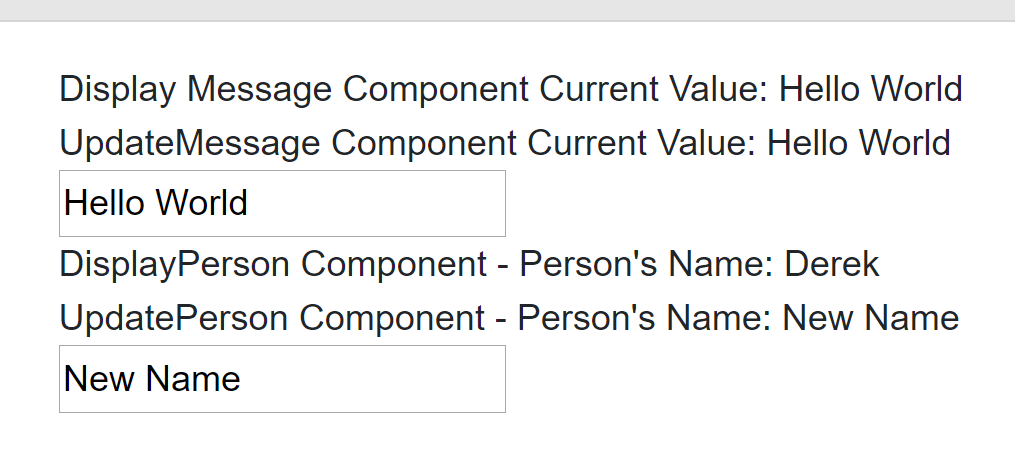
Don’t panic! Hope is not lost. Instead of relying on Blazor’s data-binding let’s try responding to the onchange event manually.
@* UpdatePerson.cshtml *@
...
<input type="text" value="@person.Name" onchange="@OnChange" />
...
@functions {
...
private void OnChange(UIChangeEventArgs e)
{
person.Name = (string)e.Value;
}
}If you refresh the browser, you will see that we still have the same functionality. Well, we didn’t break anything. We still have component-scoped data-binding. Why use an event listener instead of bind? Using an event listener allows us to have side effects, such as calling StateHasChanged.
@* UpdatePerson.cshtml *@
private void OnChange(UIChangeEventArgs e)
{
person.Name = (string)e.Value;
StateHasChanged();
}StateHasChanged, if you haven’t guessed, is a Blazor function that tells the system that the state has changed which, in turn, triggers a rerender. Blazor renders UI similar to many popular JS frameworks. It maintains a virtual dom. When a rerender occurs, Blazor generates a new virtual dom, diffs it with the previous virtual dom and then minimally updates the real dom.
Maybe, just maybe, manually calling StateHasChanged causes Blazor to rerender and diff the entire virtual dom and not just the local component dom. And…
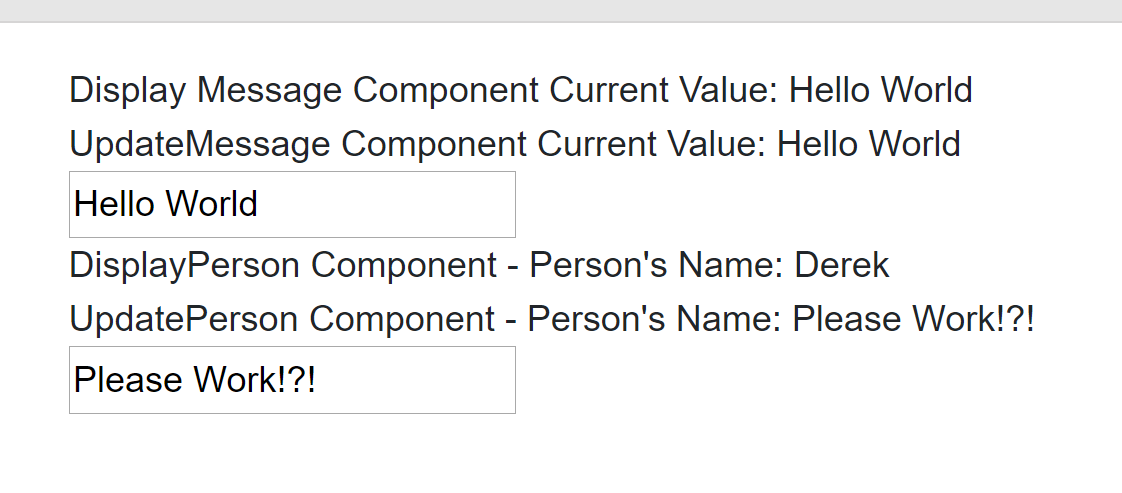
Turns out, StateHasChanged is scoped to the current component and child components. No different from bind.
What gives? DisplayPerson and UpdatePerson receive the same Person object. It is an object! It has to be passed by reference, right? This is true. DisplayPerson and UpdatePerson receive a reference to the same object. The problem lies in how rerendering works in Blazor.
Let’s prove that the shortcoming lies within the rendering mechanism. Add the following code to DisplayPerson
...
@functions {
...
protected async override Task OnInitAsync()
{
await base.OnInitAsync();
System.Timers.Timer timer = new System.Timers.Timer(10000);
await Task.Delay(6000);
StateHasChanged();
}
...
}After 6 seconds, DisplayPerson calls StatehasChanged, triggering a rerender. This should give us enough time to load the page, update the state within the UpdatePerson component and wait and see if DisplayPerson will display the updated name after StateHasChanged has been called. Go quick. You have 6 seconds. If all goes well, DisplayPerson, after 6 seconds, should display the updated name since it is referencing the same object.
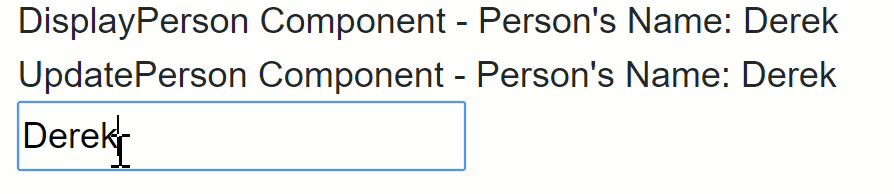
Notice that the name is updating to match user input
Conclusion
In summary, Blazor supports component-based data-binding, a process for keeping the ViewModel and view in sync. Data-binding is component based and will not work across components. In future articles, I will examine methods for sharing data across components and ensuring components use and reflect the most up-to-date data.